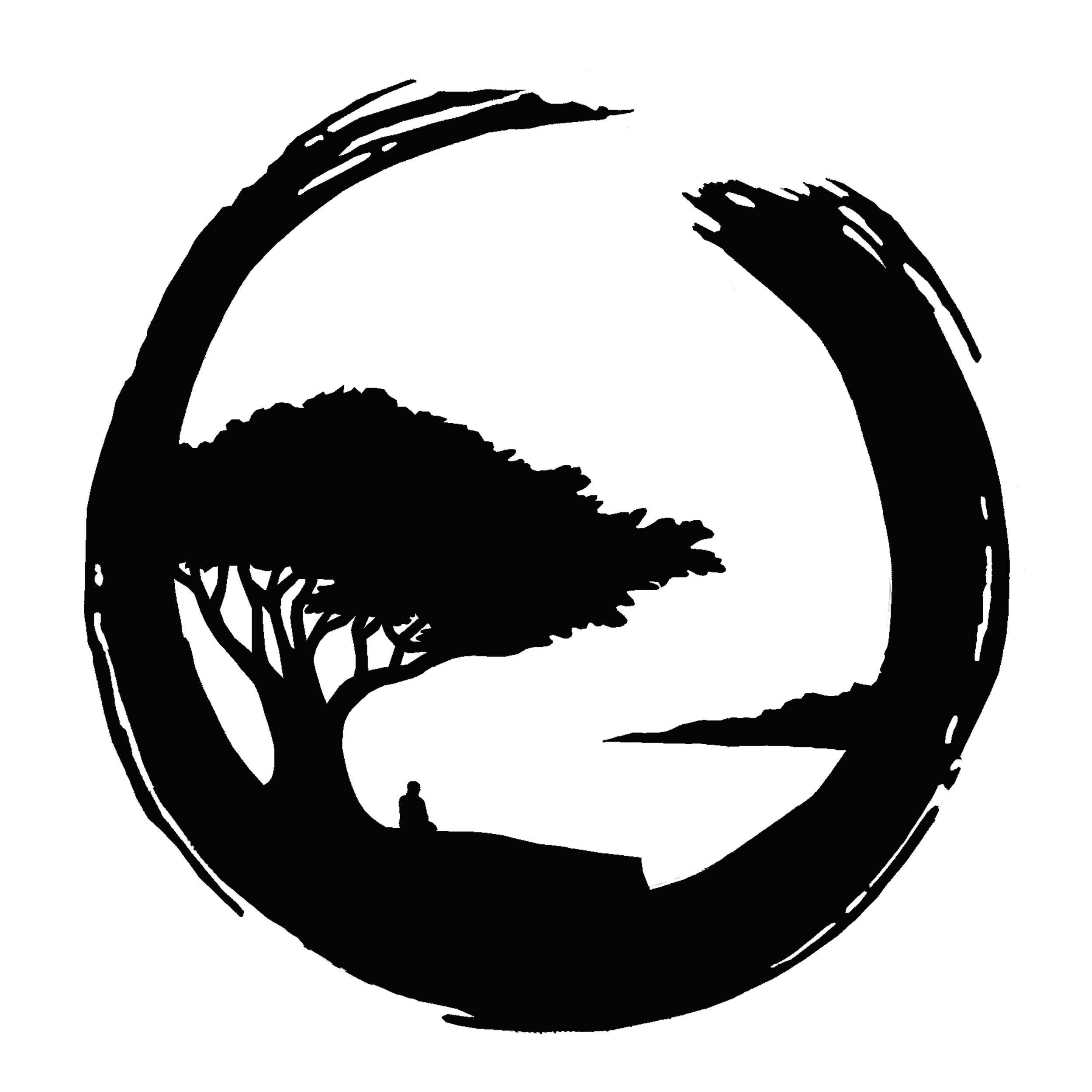Registration and Donation process FAQs
We are LIVE testing a new process for activity registration and associated donations including an option for creating your own MBZC account for all future registrations and donations.
Here are basic answers to potential FAQs for the process. You may use the process for current activities now or at any time during an activity period moving forward. It is fully operational. This final stage in testing relates mostly to verbiage and descriptors, auto-messaging, and it will help us massage (and simplify!) the process overall.
No one is turned away from programs at Monterey Bay Zen Center for lack of funds. If you are unable to donate for any activity or a work-study option is not offered for the activity, you should see an option to register “By arrangement” or “Other” with a $0.00 charge. Your information will be forwarded to the teacher or activity leader who will then contact you. You are also invited to contact the teacher or activity leader directly using the contact information for the activity.
MBZC basic class registration and donations
The MBZC donation options work like many if not most online shopping websites. If you do any online shopping, adjusting to this option should be easy for you.
The current classes and activities are listed in grey under the MBZC logo and when you click will bring up the options for that specific activity. If you do not see a registration option for the class or activity of your interest, it may not be offered yet but should be soon unless it has been canceled. Contact the media team and they will forward your need or questions to the activity leader after assuring there is not a technical issue.
You may donate at any point over the course of the class or activity. All current offerings for donations are active in the Class Catalog, or “Store”.
Donation options are found in the Class Catalog that links at the right hand top of the navigation panel on any page of the website when viewed on desktop, or by using the sandwich icon on mobile devices.
Use the Tote Bag icon you see on your device to display the status of your transaction or the content of your Tote Bag at any time. (Note: site references to your “shopping cart” are references to your Tote Bag.)
You may choose more than a single option, or “item” to place in your Tote Bag and transact all items with a single donation at checkout.
Your Tote Bag remains active until you checkout or cancel your items. (To cancel any item, click the X to the right of the $ dollar amount and your cart will update.)
To return to the catalog or to add to your order, click Class Catalog next to the Tote Bag from any page.
You may opt out of the full transaction by clicking the X on all items.
Most of the time, the cart will remember your most recent updates even when returning to the site in a different session. You may back out of a given item transaction at anytime using your browser back button (although previous contents of your cart will be retained.).
It is not necessary to enter a quantity unless it is evident it is needed. If required, you will get a pop-up reminding you to add the quantity. "1" or even $0.00 may be your defaults. If there are other necessary choices, a popup window will appear.
Payment methods include all major credit and debit cards and PayPal.
Even though your payment may total $0.00 (work study, donation by check) you must complete the process with basic personal information to fully register and indicate your intention and commitment. At least one option to leave a note and share your intention appears under “Additional Information” during checkout. (If prompted to leave a note prior to this, you do not need to enter the same info again.) The personal information required appears under headings of “Payment” and “Billing Address”. Depending on your previous payment method and account settings, the platform will enter your information for you.
After you checkout for the first time you will be asked if you would like to create an MBZC account. This is optional: choosing to do so will make future registrations and donations a few key clicks easier for you.
Your initial donation receipt includes a link to "View Your Order". On your order view, there is a link to "View Your Account". Unless you opted-in to save your basic information, e.g. mailing address, or you saved a payment method, e.g. charge or debit card #, the only information MBZC retains to track the donation is your name and email address.
It is your prerogative to add more information to an account, i.e. your preferred payment method for future donations. MBZC does not retain card numbers nor any PayPal information.
If your preferred method of payment is PayPal, you cannot save it as a preferred payment method as such. However, if you have PayPal set up to recognize you on your device, click the black and white PayPay button for payment which opens up a 2nd blue and gold PayPal icon below the data fields and all you do is click it to head to PayPal. No need to enter your name, etc. as PayPal will do that for you when you tell PayPal how to want to pay from the payment methods you have registered with PayPay. If you have a checking account setup with PayPal, you may choose to donate directly from it as well as use one of your bank cards.
We request that you please do not attempt to make use of any of the social media icons on any page in the shopping process. Thank you!
Other than an initial receipt acknowledging your donation, please ignore any order fulfillment-type messages e.g. “order shipped” or “order pending” while we work to remove these auto-generated email.
An MBZC cancellation policy is under consideration. The directors will consider each situation individually until a new policy is in place.
Please notify us as soon as possible by clicking here if you encounter any issues or need clarification or assistance.
We welcome your suggestions too. Thank you for helping us with this new process we hope will be easier for you moving forward.