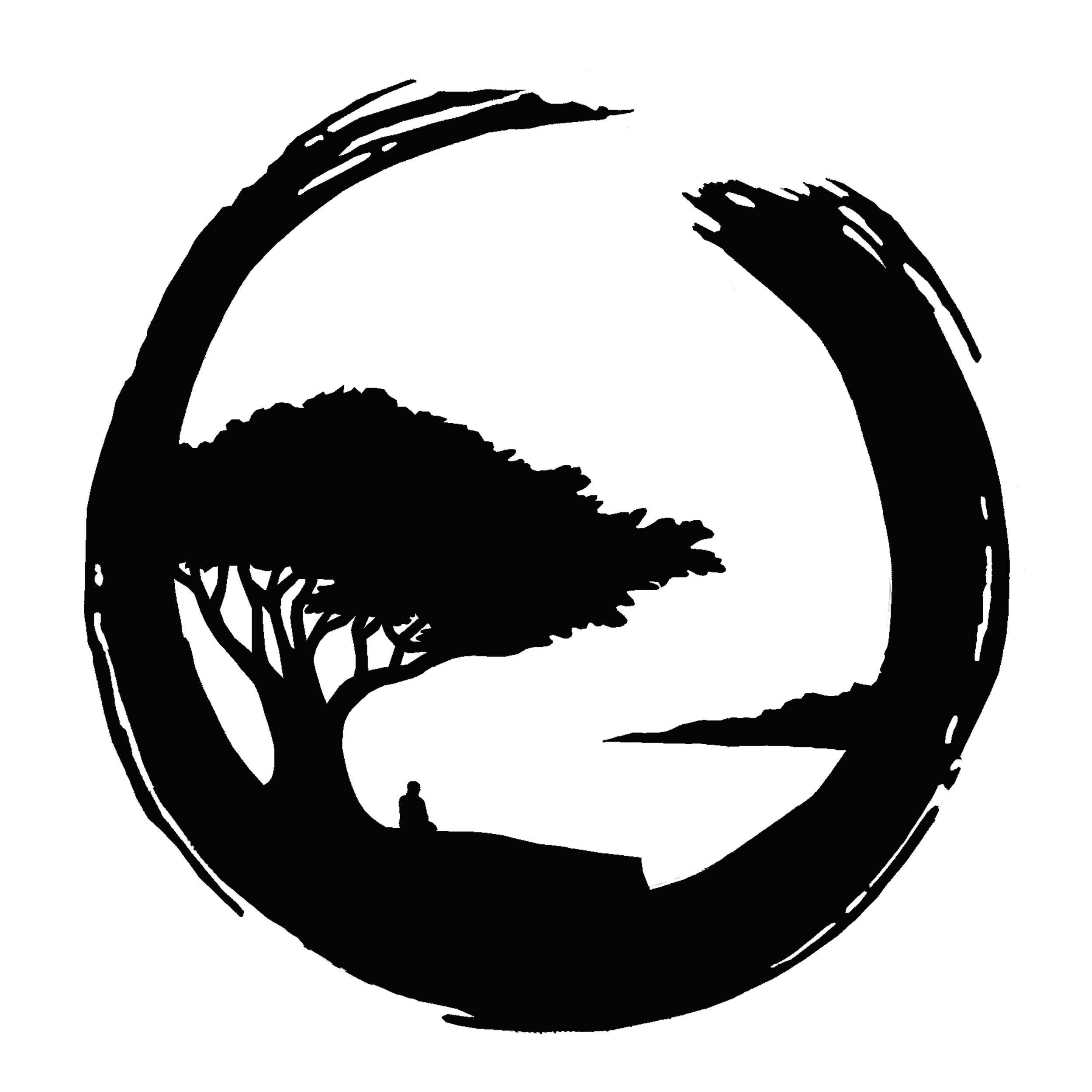Zoom Simple Start UP
Power on & enter password sangha1! at prompt
Double click Chrome icon launch “Zoom Direct”
Other desktop icons and what they do:
“Hardware Setup” (also included on this page below)
“Hosting Guidelines” (this page below as Best Practices)
You may bookmark this page on your personal device, i.e. smartphone, so you always have reference to the most recent update. It is not linked from the site!
“Launch Chrome” New tab link to Chrome browser.
Best Practices - Updated April 3, 2022
Please read this before you do your first ZOOM HOSTing on this computer and check back for updates periodically, thank you!
Always give yourself plenty of time before and after your activity to set up and put things away.
Only move the laptop when it is completely OFF. The hard drive is not solid state.
Please use only Zoom and Chrome as installed.
Before you leave for the day/night, please close the Chrome tabs one by one so that at startup Chrome comes up in its default mode.
Finish Zoom by closing the tab rather than logging off. We want Zoom to launch immediately at the next boot and not require the Zoom password for the next host.
Please avoid temptations to shortcut or add software or links because you do it differently on your home device.
If the lap is used without power during your Zoom, be sure it is plugged in and charging when you leave, so the next host will have a full charge for any extended activity.
Please do not activate any of the additional software that was factory-loaded on this computer.
It is best NOT to launch and use Edge.
Please do not upload any personal files or pics or use the laptop for personal email. You could easily and inadvertently realign or disable setup defaults and the next host may lose their bearings before they begin or be unable to launch their activity.
If you encounter a situation or issues or have a request to depart from these guidelines, please submit a summary report. Click open a new browser tab, click Gmail, and send a message to onlinepractice@montereybayzencenter.org. (Yes you are sending to and from the same account.) Include your personal email address in case we need to follow up with you.
Gassho.
Hardware Setup
Cherry — please reference Sonja’s hardware setup here. Please take into consideration that this document was created in February and laptops were installed in April.
McGowan — please reference Cherry notes as necessary, check back here for modifications specific to McGowan House and zendo as we test the locations